1. Dashboard Navigation
- Posts Section:
- Navigate to the "Posts" section in the left-hand menu and click on "Add New" to start a new article.
2. Title and Permalink
- Title:
- At the top of the editor, you'll find a field to enter your article's title. This will also generate the permalink (URL) for your post.
3. Content Editor (Gutenberg Editor)
WordPress uses the Gutenberg block editor, which allows for flexible content creation using various blocks. Here are the main components:
Paragraph Block:
- Use this block for writing paragraphs of text. Each new paragraph can be added as a new block.
Heading Block:
- Use heading blocks (H1, H2, H3, etc.) to organize your content and create a clear hierarchy.
Image Block:
- Add images to your post. You can upload new images or select from the media library.
List Block:
- Create ordered (numbered) or unordered (bulleted) lists.
Quote Block:
- Use this block for quotes or highlighted text.
Media & Text Block:
- Combine images and text side by side.
Embed Block:
- Embed content from external sites (e.g., YouTube videos, tweets).
4. Formatting Options
- Toolbar:
- Each block has a toolbar with formatting options (bold, italic, alignments, links, etc.).
5. Categories and Tags
Categories:
- Assign your post to one or more categories to organize your content by topic.
Tags:
- Add tags to your post to help with search and organization.
6. Featured Image
- Set Featured Image:
- Choose a featured image that represents your article. This image will appear in listings and previews.
7. Excerpt
- Write Excerpt:
- Add a brief summary of your article. This is often displayed in search results and archives.
8. Post Settings
Visibility:
- Set the visibility of your post (public, private, or password-protected).
Publish Date:
- Schedule the post for a future date or publish immediately.
Permalink:
- Edit the permalink (URL) of your post if needed.
9. Yoast SEO (if installed)
SEO Title and Meta Description:
- Customize the SEO title and meta description for better search engine optimization.
Focus Keyphrase:
- Enter a focus keyphrase and follow Yoast's suggestions to optimize your content.
10. Additional Blocks and Plugins
Reusable Blocks:
- Save frequently used blocks as reusable to save time on future posts.
Plugin-Specific Blocks:
- Use blocks provided by plugins (e.g., contact forms, galleries) for enhanced functionality.
11. Preview and Publish
Preview:
- Use the preview button to see how your post will look before publishing.
Publish:
- Once satisfied, click the "Publish" button to make your article live.
Example Layout of a WordPress Article
Title:
- The Ultimate Guide to SEO in 2024
Content:
Paragraph Block:
- Welcome to the ultimate guide to SEO in 2024. In this article, we'll cover the latest trends and best practices to help you stay ahead.
Heading Block (H2):
- Understanding SEO Basics
Paragraph Block:
- Search Engine Optimization (SEO) is the process of improving your website's visibility on search engines like Google.
Image Block:
- Insert an image illustrating SEO concepts.
Heading Block (H2):
- Key SEO Trends for 2024
List Block:
- Trend 1: AI-Powered Search
- Trend 2: Mobile-First Indexing
- Trend 3: Voice Search Optimization
Quote Block:
- "SEO is not about getting traffic for traffic's sake. It's about getting the right traffic." – John Doe
Categories and Tags:
- Category: SEO
- Tags: SEO, 2024 Trends, Digital Marketing
Featured Image:
- Set a relevant featured image.
Excerpt:
- Learn the latest SEO trends and best practices for 2024 to improve your website's search engine rankings.
Yoast SEO:
- Focus Keyphrase: SEO 2024
- SEO Title: The Ultimate Guide to SEO in 2024
- Meta Description: Discover the top SEO trends and techniques for 2024 to boost your search engine rankings.
Publish:
- Schedule for future or publish immediately.
By understanding the layout and utilizing the various tools available in WordPress, you can create well-structured and engaging articles that attract and retain readers.
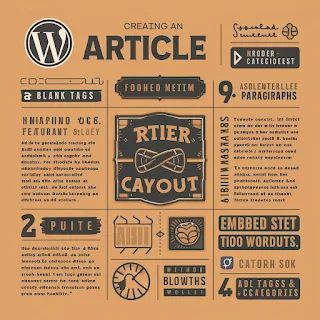
Comments
Post a Comment